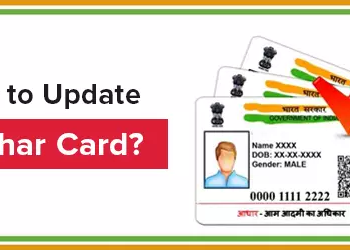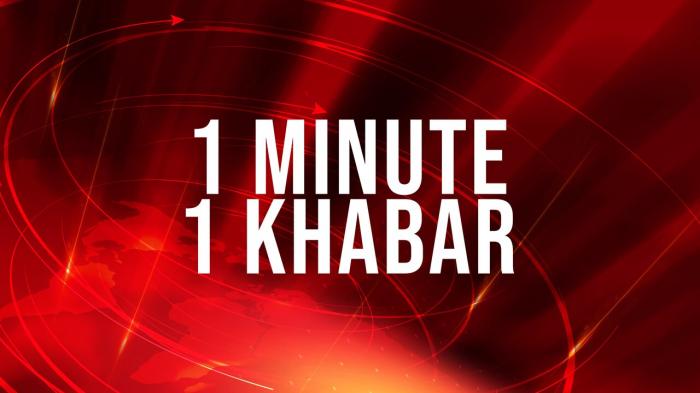PayPal is a popular online payment platform that facilitates transactions for millions of users worldwide. Whether you’re buying products, paying for services, or transferring money to friends and family, PayPal offers a convenient and secure way to manage your finances. However, there are times when you may need to cancel a payment, such as when you’ve made an error or when a transaction needs to be reversed. This guide will walk you through the steps of How to Cancel Payment on Paypal ensuring that you can handle such situations with confidence.
Understanding PayPal Payments
Before diving into the cancellation process, it’s essential to understand the types of payments you might encounter on PayPal:
- Instant Payments: Payments made using your PayPal balance or linked bank account that are processed immediately.
- eChecks: Payments funded by your bank account that can take several days to process.
- Automatic Payments: Recurring payments set up for services or subscriptions.
- Personal Payments: Transfers made to friends or family.
The process to cancel a payment can vary depending on these types, so it’s crucial to know which category your payment falls into.
How to Cancel a Payment on PayPal
1. Log In to Your PayPal Account
Begin by logging into your PayPal account on the website or mobile app. Ensure you use your credentials and access your account through a secure network to protect your personal information.
2. Navigate to the ‘Activity’ Section
Once logged in, locate the ‘Activity’ tab, which is usually found at the top of the screen on the website or under the menu options in the mobile app. This section displays a history of all your transactions, allowing you to track and manage payments.
3. Find the Payment You Wish to Cancel
This step is crucial as it helps you identify the exact payment needing cancellation.
4. Check Payment Status
The status of the payment will determine your next steps. PayPal transactions may show as:
- Pending: The payment is still in process and has not been completed.
- Completed: The payment has been finalized and money has been transferred.
- Processing: The payment is being processed and might take some time to complete.
- Failed: The payment was unsuccessful, possibly due to insufficient funds or a technical issue.
5. Canceling a Pending Payment
If the payment status is ‘Pending’, you can cancel it directly. To do this:
- Look for the option to “Cancel” or “Abort” the payment. This is typically found within the transaction details.
- Confirm your decision to cancel the payment. The funds will be returned to your account, and the transaction will be voided.
6. Handling Completed Payments
If the payment has been marked as ‘Completed’, cancellation isn’t directly possible through PayPal. In such cases:
- Dispute the Transaction: If the recipient is unresponsive or you encounter issues, you can open a dispute through PayPal’s Resolution Center. This option is available for transactions that are unauthorized or that you believe were processed in error.
To open a dispute:
- Click on “Report a Problem” and select the relevant transaction.
- Follow the instructions to open a dispute. PayPal will review the case and mediate between you and the recipient to resolve the issue.
7. Canceling Automatic Payments
For recurring payments or subscriptions:
- Go to the ‘Activity’ tab and find the automatic payment or subscription.
- Click on the transaction to view details.
- Look for an option to “Manage” or “Cancel” the automatic payment.
- Confirm the cancellation. This will stop future payments but won’t affect past transactions.
8. Contact PayPal Customer Service
If you encounter any issues or have specific questions about canceling a payment, contacting PayPal’s customer service can provide additional assistance. They offer support through various channels, including phone, email, and live chat. Provide them with transaction details and your account information for quicker resolution.
Best Practices for Managing PayPal Payments
- Double-Check Details: Always review payment details before confirming transactions to avoid errors.
- Keep Track of Transactions: Regularly monitor your PayPal account for any unauthorized transactions or errors.
- Understand PayPal Policies: Familiarize yourself with PayPal’s policies regarding payments and cancellations to ensure you’re aware of your rights and options.
Conclusion
Canceling a payment on PayPal is generally a straightforward process, but it’s crucial to act promptly and understand the status of your transaction. By following the steps outlined above, you can manage your PayPal payments effectively and address any issues that arise with ease. Remember to utilize PayPal’s resources and customer support if needed, and always stay informed about best practices to maintain control over your online financial transactions.