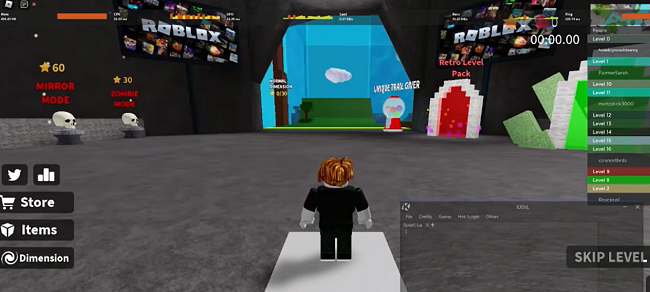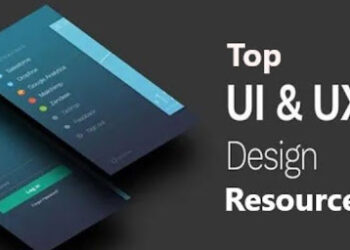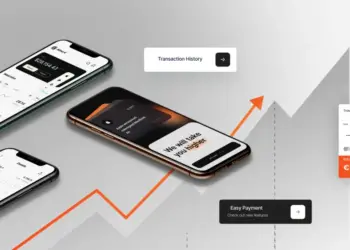Krnl is a popular script executor for the online game Roblox, used by many players to run custom scripts and enhance their gaming experience. However, like any software, Krnl is not immune to errors and bugs that can cause issues such as crashes and failed script execution. These errors can be frustrating and even prevent players from enjoying their favorite games. In this article, we will discuss some common script errors and provide solutions to help players troubleshoot and resolve these issues. By following the steps outlined in this article, players can get back to enjoying their games without the frustration of dealing with errors.
If you’re using Krnl, a popular script executor for the game Roblox, you may encounter some script errors that can be frustrating to deal with. These errors can cause your game to crash, or prevent scripts from running as intended. In this article, we’ll go over some common script errors and provide solutions to help you resolve them.
Common Krnl Script Errors
1.”Error Loading Executor”
This error can occur when you’re trying to launch Krnl. It typically means that Krnl is having trouble loading, which can be caused by a few different things. Here are some potential solutions:
- Make sure you’re running Krnl as an administrator. Right-click on the icon and select “Run as Administrator”.
- Try disabling your antivirus temporarily. Some antivirus programs can interfere with Krnl’s operation.
- Check to see if your firewall is blocking. Add Krnl to your firewall’s exceptions list.
- If you’ve recently updated, try uninstalling and reinstalling it.
2.”Unable to Start the Game”
This error message can pop up when you’re trying to launch a game using Krnl. Here are some things you can try:
- Make sure you’re running the latest version. Go to the official website and download krnl the latest version.
- Check to see if the game you’re trying to play is compatible. Some games may have anti-cheat measures in place that prevent them from running.
- Try disabling your antivirus temporarily. Again, some antivirus programs can interfere with Krnl’s operation.
3.”Krnl Not Responding”
If Krnl is not responding, it may be due to a number of issues. Here are some potential solutions:
- Try closing other programs and applications that may be taking up resources. This tool requires a fair amount of system resources to run smoothly.
- Make sure you’re running the latest version.
- Check to see if your antivirus is interfering with Krnl’s operation. Try disabling your antivirus temporarily.
- If you’re still having issues, you may want to try reinstalling.
4.” Script Executor Stopped Working”
This error message can occur when a script you’re running crashes. Here are some things you can try:
- Check to make sure the script is compatible. Some scripts may not work properly with certain versions of Krnl.
- Try running the script again. Sometimes a script will only crash once and will work fine on subsequent runs.
- If the script continues to crash, you may need to modify or remove parts of the script that are causing issues.
5.”Error Occurred While Injecting”
This error message can occur when Krnl is having trouble injecting a script into a game. Here are some potential solutions:
- Make sure you’re running the latest version of it.
- Check to see if the game you’re trying to play is compatible. Some games may have anti-cheat measures in place that prevent Krnl from running.
- Try disabling your antivirus temporarily. Some antivirus programs can interfere with Krnl’s operation.
- If you’re still having issues, you may want to try reinstalling.
Conclusion
Krnl script errors can be frustrating to deal with, but most of them can be resolved with some simple troubleshooting. By following the steps outlined above, you should be able to get Krnl up and running smoothly and avoid the most common errors. If you continue to experience issues, you may want to reach out to the support team for further assistance.