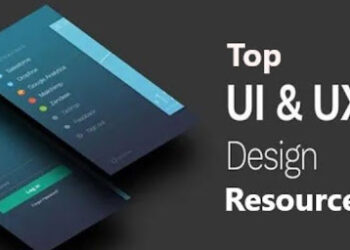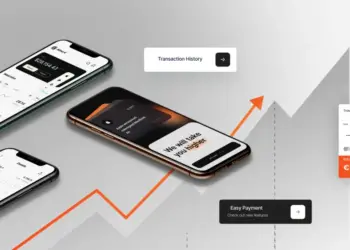As technology continues to evolve, so does the complexity of computer hardware. One of the most important components of any computer system is the CPU or Central Processing Unit. The CPU is responsible for executing instructions and performing calculations. To ensure optimal performance, it is important to understand the role of Thermal Design Power (TDP) and its impact on CPU performance.
In this comprehensive guide, we will explore the basics of Thermal Design Power, its importance for CPU performance, and how to use the CPU-Z tool to monitor and optimize TDP.
What is Thermal Design Power (TDP)?
Thermal Design Power (TDP) is a measurement of the amount of heat a CPU generates and dissipates during operation. It is expressed in watts and is the maximum amount of power a CPU can safely consume and dissipate heat without overheating.
How to use CPU-Z to monitor CPU performance and TDP
CPU-Z is a powerful tool that provides detailed information about a computer’s CPU, including its performance and TDP. By using CPU-Z, you can monitor your CPU’s clock speed, temperature, and power consumption in real-time, allowing you to optimize your system for better performance and longevity. In this section, we will explore how to use CPU-Z to monitor CPU performance and TDP, and how to interpret the data provided by the tool.
Why is TDP important for CPU performance?
The TDP of a CPU plays a crucial role in determining its performance. If a CPU generates more heat than its TDP, it can cause thermal throttling, a process that reduces CPU performance to prevent overheating. On the other hand, if a CPU generates less heat than its TDP, it may be able to operate at higher clock speeds, resulting in better performance. Therefore, it is important to choose a CPU with an appropriate TDP for your system.
How to check TDP using the CPU-Z tool?
CPU-Z is a free tool that provides detailed information about a computer’s CPU, including TDP. To check TDP using CPUID CPU Z, simply download and install the tool, then launch it and navigate to the CPU tab. Here, you will find information about your CPU, including its TDP.
How to optimize TDP for better CPU performance?
To optimize TDP for better CPU performance, you can take several steps. First, ensure that your CPU is properly cooled with an adequate heatsink and fan. Additionally, you can reduce the TDP of your CPU by undervolting it, which can reduce the amount of heat generated by the CPU without affecting its performance. Finally, you can also adjust the power settings in your system to reduce power consumption and heat generation.
Also Read: Mouse Recorder Pro 2: Simplify
Conclusion:
In conclusion, Thermal Design Power is a crucial component of CPU performance. By understanding TDP and how it affects CPU performance, you can optimize your system for maximum performance and longevity. By using the CPU-Z tool and following best practices for cooling and power management, you can ensure that your CPU operates at its optimal level.
FAQs:
Q1. What happens if a CPU exceeds its TDP?
Ans. If a CPU exceeds its TDP, it can cause thermal throttling, which reduces CPU performance to prevent overheating.
Q2. Can undervolting a CPU reduce its performance?
Ans. No, undervolting a CPU can reduce the amount of heat generated without affecting its performance.
Q3. Can adjusting power settings affect CPU performance?
Ans. Yes, adjusting power settings can affect CPU performance by reducing power consumption and heat generation.
Q4. What is the ideal TDP for a CPU?
Ans. The ideal TDP for a CPU depends on several factors, including the system’s cooling capacity and power supply. Generally, a TDP of 65W or less is ideal for most desktop systems.
Q5. Can TDP affect the lifespan of a CPU?
Ans. Yes, operating a CPU above its TDP can reduce its lifespan by causing excessive heat and stress on the components.